LG IPLDK - IP connection
These instructions help you configure your LG IPLDK - Serial connection phone system to work with TIM Enterprise. Contact your system maintainer if you are not familiar with the configuration of your PBX.
Support files
Ensure the following support files exist in the /config/ folder of the TIM Enterprise application:
LG IPLDK.TDT
LG.TDS
Contents
Configure the SMDR output
info
You may need to purchase a license to enable SMDR on this PBX. Please speak to your system maintainer if you are unsure.
Follow the instructions below to configure the SMDR output. These instructions are taken from the LG IPLDK manual:
The SMDR output on the LG IPLDK is disabled by default. To enable the output, you need to amend the following settings in the programming sections below:
Print Serial Port Selection (PGM 175)
In this window, set Info/On-line SMDR to Telnet 1 to send call logging data to TIM Enterprise over TCP to port 23.
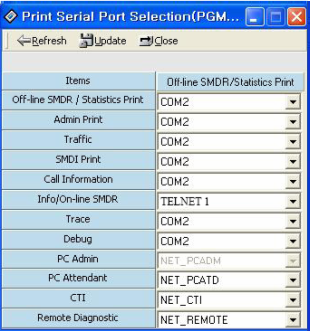
SMDR Attributes (PGM 177)
Set the SMDR Attributes as shown below:
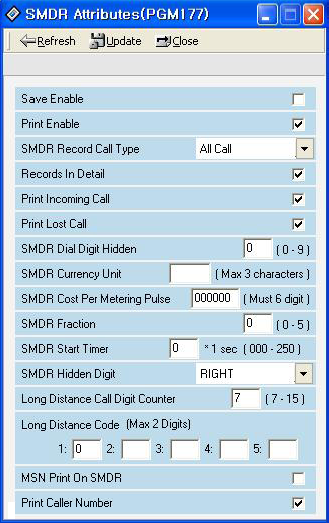
ISDN Attributes (PGM 200)
Enable the CLI Print to serial field, as shown the ISDN Attributes window below:
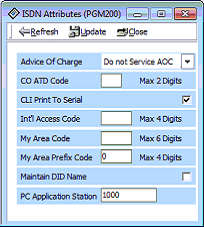
Configure TIM Enterprise
Follow the steps below to configure TIM Enterprise to connect to your LG IPLDK:
Click on the
Directorytab.If you don't have a PBX object, press
New objectand selectPBX. Name your site and then selectAdd. Locate the PBX object you want to configure in the Directory, click on it and selectProperties.A new window will open, displaying the general properties of your PBX object. Select LG IPLDK from the Data format list and tick the Keep a local backup of data box, as shown below:
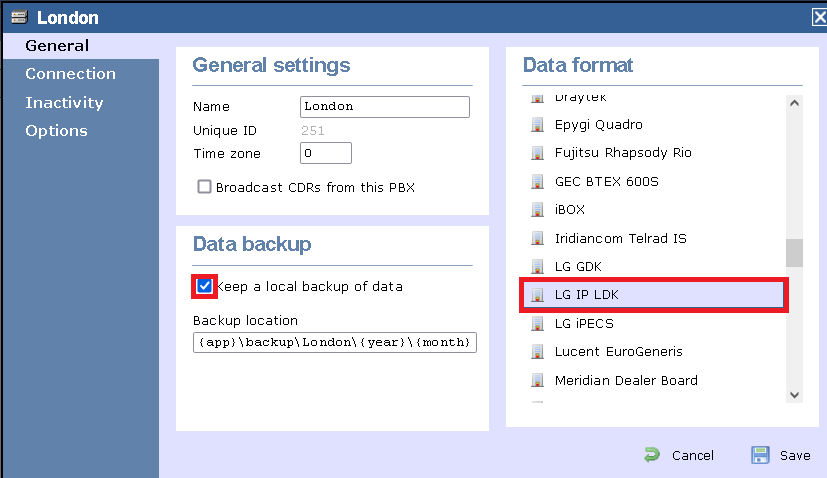
Click on the
Connectiontab and select Establish TCP connection to PBX from the Connection method list.In the Host field, enter the IP address of your telephone system.
In the Port field, enter 23.
Leave the Username and Password fields blank.
In the IP script field, select Generic Simple from the drop-down list.
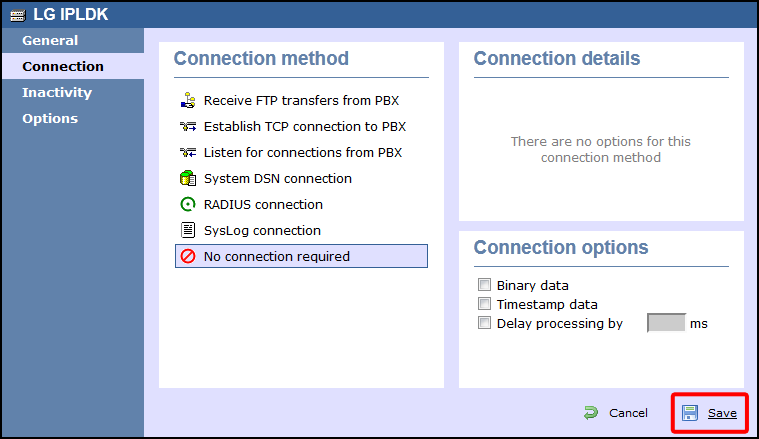
Click on the
Savebutton to apply the settings.